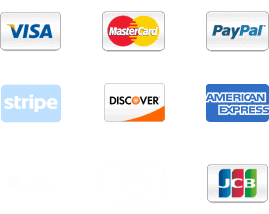Differences in Remote Console data center server management
In the ever-evolving landscape of modern IT infrastructure, managing servers remotely is becoming increasingly essential. This is particularly true for enterprise environments, where server uptime, security, and efficiency are critical. One of the cornerstones of out-of-band management (OBM) is the use of Intelligent Platform Management Interface (IPMI) solutions. These solutions are embedded into the hardware of servers and provide administrators with the ability to manage and monitor servers even if the operating system (OS) is down or the server is powered off.
Among the most prominent solutions in the market today are Dell iDRAC, HP iLO, and Supermicro IPMI. Each of these solutions offers its own set of features, benefits, and limitations, catering to different needs and scenarios.
This article aims to provide a detailed comparison of these IPMI solutions, looking at the core functionality, user experience, security, and unique features of each. Additionally, we will take a closer look at the evolution of Dell iDRAC, its history, challenges faced by earlier versions (especially related to Java-based consoles), and how the product has matured over time to become one of the leading management platforms for server infrastructure.
By the end of this article, you will have a clear understanding of how each solution compares and how Dell iDRAC, in particular, has adapted to meet modern demands for remote management.
What is IPMI?
Overview of IPMI Technology
IPMI (Intelligent Platform Management Interface) is a standardized interface used for the remote management and monitoring of computer systems, particularly servers. IPMI is integrated into the baseboard management controller (BMC), which is a specialized microcontroller embedded in servers to manage their hardware and ensure that they remain operational, even if the operating system fails.
IPMI allows IT administrators to control the server remotely without the need for physical access. This includes tasks like power cycling, remote console access, temperature monitoring, system alerts, and hardware health reporting. With the growing need for high availability and operational efficiency in data centers, IPMI has become an essential tool for remote management.
The three solutions we’ll be exploring—Dell iDRAC, HP iLO, and Supermicro IPMI—are all IPMI-compliant, but they each implement the standard in their own unique ways, with varying degrees of functionality, performance, and security.
Key Features of IPMI Solutions
Dell iDRAC
Dell Integrated Dell Remote Access Controller (iDRAC) is an embedded management solution designed for Dell’s PowerEdge server line. iDRAC provides administrators with remote access and control over the server hardware, offering an array of powerful management features.
Key Features of iDRAC:
- Remote Console Access: iDRAC includes a virtual console feature, which allows administrators to remotely view the server’s boot sequence, interact with the operating system, and troubleshoot issues as though they were physically in front of the server. This is achieved through a KVM (Keyboard, Video, Mouse) over IP connection, giving remote users full access to the system’s graphical interface.
- Power Management: iDRAC supports the ability to power cycle the server, reset it, or even perform a complete soft reset, which is useful when the server operating system is unresponsive.
- Sensor Monitoring: iDRAC continuously monitors critical hardware metrics such as CPU temperature, fan speeds, voltage levels, and power consumption. It alerts administrators to any potential hardware failures, helping to avoid downtime by enabling proactive maintenance.
- Lifecycle Controller: One of iDRAC’s most powerful features is the Lifecycle Controller, which allows administrators to automate tasks like firmware updates, OS installations, and hardware configuration, making the server setup and deployment process much more efficient.
- Virtual Media: This feature enables remote administrators to mount ISO images or bootable USB devices remotely, making OS installations and recovery possible without the need to be physically on-site.
- Security: Dell iDRAC provides robust security mechanisms, including role-based access control (RBAC), SSL encryption, multi-factor authentication, and integration with LDAP or Active Directory for centralized access control.
Strengths of iDRAC:
- Comprehensive Management Tools: iDRAC provides one of the most feature-rich management solutions available, with a wide range of functionalities that can be accessed remotely, from hardware monitoring to system configuration and deployment.
- Easy-to-Use Interface: The web-based interface for iDRAC is intuitive, making it easier for administrators to monitor and control systems without needing to rely on complex command-line tools.
- Secure and Scalable: iDRAC provides security features that ensure unauthorized access is minimized, and it can be scaled for large enterprise environments with multiple Dell servers.
Limitations:
- Java Dependency (Earlier Versions): One of the biggest drawbacks of earlier versions of iDRAC (iDRAC6 and iDRAC7) was their reliance on Java applets for the remote console. This caused significant issues as Java security vulnerabilities became widely known, and browsers began phasing out support for Java.
- Licensing Costs: While basic iDRAC functionality is included with Dell servers, advanced features like virtual console access and KVM-over-IP typically require additional Enterprise licenses, which can increase the overall cost of the solution.
HP iLO
HP Integrated Lights-Out (iLO) is the out-of-band management solution for HP ProLiant and HPE servers. Like iDRAC, iLO provides administrators with remote access to manage hardware, monitor health, and configure servers without needing physical access.
Key Features of iLO:
- Remote Console (KVM-over-IP): iLO provides a virtual KVM feature, enabling remote users to control the server, view boot logs, and even interact with the BIOS as if they were physically on-site.
- Health Monitoring and Alerts: iLO continuously monitors the server’s hardware health, including components such as temperature, fan speed, and voltage levels. Administrators are notified if there are any issues or if thresholds are exceeded, allowing them to take corrective action before failures occur.
- Virtual Media: Similar to iDRAC, iLO also allows administrators to mount virtual media remotely, enabling them to install operating systems or run diagnostic tools remotely.
- Power Control: Administrators can use iLO to turn the server on, off, or reboot it remotely, even if the server is unresponsive.
- Security: iLO offers role-based access control, SSL encryption, and two-factor authentication for securing remote management sessions.
Strengths of iLO:
- Simple Setup: iLO is often praised for being simple to set up, especially in environments with HP hardware. The iLO web interface is user-friendly, and its deployment is straightforward.
- Advanced Security Features: iLO integrates several security protocols, such as LDAP integration and SSL encryption, to ensure that remote access to the server is secure and compliant with enterprise security policies.
- Proactive Management: iLO’s health monitoring and alerting features allow administrators to identify potential issues before they become critical problems.
Limitations:
- High Licensing Fees: Some advanced features, such as remote KVM access and virtual media, may require an additional iLO Advanced License, which adds to the overall cost of the solution.
- HP-Specific: iLO is only available on Hewlett-Packard servers, which means organizations using servers from other vendors cannot leverage iLO for management.
Supermicro IPMI
Supermicro’s IPMI solution is designed for use with Supermicro servers. It provides remote management features similar to iDRAC and iLO but with a more streamlined set of functionalities and a lower price point.
Key Features of Supermicro IPMI:
- Remote Console: Supermicro IPMI supports KVM-over-IP access, allowing remote administrators to view the server’s console and interact with it as if they were physically present.
- Power Control: Supermicro IPMI allows users to perform remote power operations, including power-on, power-off, and soft reset.
- Sensor Monitoring: Similar to iDRAC and iLO, Supermicro IPMI tracks the server’s hardware health, monitoring critical sensors like temperature, fan speeds, and power consumption.
- Virtual Media: The IPMI solution provides remote mounting of ISO images and other bootable media.
- Web Interface: Supermicro IPMI has a web-based interface for remote management, which is designed to be intuitive and easy to use.
Strengths of Supermicro IPMI:
- Cost-Effective: Supermicro IPMI is often seen as a budget-friendly option for basic remote management, making it suitable for small to mid-sized businesses that don’t need the advanced features found in Dell iDRAC or HP iLO.
- Wide Compatibility: Unlike iLO, which is limited to HP hardware, Supermicro IPMI can be used with a broad range of Supermicro server models.
Limitations:
- Basic Interface: While functional, the web interface is considered less polished than those of iDRAC and iLO, and it may not provide as rich of a user experience.
- Limited Advanced Features: Supermicro IPMI doesn’t provide the same level of advanced health monitoring, lifecycle management, or automation that Dell and HP solutions offer.
The Evolution of Dell iDRAC
Early Generations of Dell iDRAC: iDRAC6 and iDRAC7
Dell’s iDRAC technology has evolved significantly over time. Initially introduced in the early 2000s, iDRAC was a basic IPMI-compliant management tool that allowed administrators to access their Dell servers remotely. However, in its early iterations (iDRAC6 and iDRAC7), iDRAC suffered from several limitations, including its reliance on Java applets for accessing the remote console. This decision created significant challenges for administrators in terms of security vulnerabilities and browser compatibility.
Problems with Java Applets in iDRAC6 and iDRAC7
The reliance on Java applets for accessing the iDRAC remote console led to a number of significant issues:
- Browser Compatibility: As modern web browsers began to phase out support for Java applets, administrators using Google Chrome, Mozilla Firefox, or Microsoft Edge found that they could no longer access the iDRAC console.
- Security Risks: Java applets became a significant security concern due to vulnerabilities that could be exploited by attackers. As a result, many administrators were forced to disable Java in their browsers, which further hindered access to the iDRAC console.
- Unreliable Access: Even for users who could access the Java-based console, the performance and stability were often unreliable, with frequent timeouts, connection drops, and inconsistent user experience.
The Transition to iDRAC8 and Beyond
Dell addressed these issues with the release of iDRAC8, which marked a major turning point in the evolution of Dell’s remote management solution. By transitioning to an HTML5-based console, Dell eliminated the dependency on Java, ensuring full compatibility with modern browsers and significantly improving the overall security and usability of iDRAC.
Key Improvements in iDRAC8 and Later Versions
- HTML5-Based Console: With iDRAC8, Dell replaced the Java applet with an HTML5-based remote console. This move ensured compatibility with all modern browsers and eliminated the security vulnerabilities associated with Java.
- Enhanced Security Features: Newer versions of iDRAC introduced features like multi-factor authentication, role-based access control (RBAC), and SSL encryption to better protect remote management sessions and prevent unauthorized access.
- Lifecycle Management: The Lifecycle Controller, which was introduced in iDRAC7, was enhanced in iDRAC8 to offer more powerful management capabilities, such as automated firmware updates, operating system installations, and hardware configuration.
- Redesigned Interface: The web interface for iDRAC8 and beyond was redesigned to improve usability and accessibility, with clearer layouts, better navigation, and intuitive controls.
Current iDRAC Features (iDRAC9 and iDRAC10)
With iDRAC9 and iDRAC10, Dell continued to innovate by introducing new features such as:
- Advanced Analytics: iDRAC now integrates with Dell’s OpenManage Enterprise to provide advanced predictive analytics for system health, helping administrators anticipate potential failures.
- Powerful Remote Console: The virtual KVM feature is faster, more stable, and easier to use than ever before.
- Security Enhancements: iDRAC now offers more advanced security features to meet the growing demands for compliance, including hardware-based encryption and better support for secure boot.
To Conclude:
The comparison of Dell iDRAC, HP iLO, and Supermicro IPMI reveals that each solution offers different advantages and is tailored to distinct use cases. Dell iDRAC provides a comprehensive set of tools for large enterprise environments, especially with its Lifecycle Controller and advanced security. HP iLO is an excellent choice for those running HPE hardware, providing strong remote management features and health monitoring capabilities. Meanwhile, Supermicro IPMI offers a budget-friendly, no-frills solution for basic management tasks.
Dell iDRAC, especially in its later versions like iDRAC8, iDRAC9, and iDRAC10, has come a long way from its early Java-based roots. The transition to HTML5, combined with security enhancements, advanced management features, and improved user interfaces, has made it a leading tool in remote server management.
Each of these IPMI solutions plays a key role in out-of-band management, and choosing the right one depends on your specific hardware, needs, and budget. As server environments continue to scale, tools like iDRAC, iLO, and Supermicro IPMI will be indispensable for ensuring maximum uptime and efficient management of IT infrastructure.